Sizing the image correctly
When uploading or editing images on the website, you’ll often see recommended dimensions listed for each section.
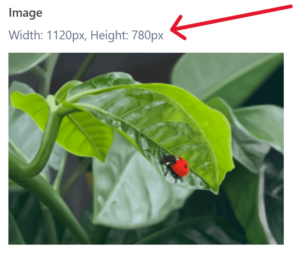
These guidelines help keep file sizes efficient and ensure the design remains consistent across the site.
Since you’re already familiar with tools like Photoshop, you can use them directly to resize images to the recommended dimensions before uploading.
However, if you want to outsource this task to somone who isn’t familiar with using advanced tools, here’s a quick way to do it using Canva, a free and user-friendly online tool.
Step 1: Go to canva.com and sign up for a free account.
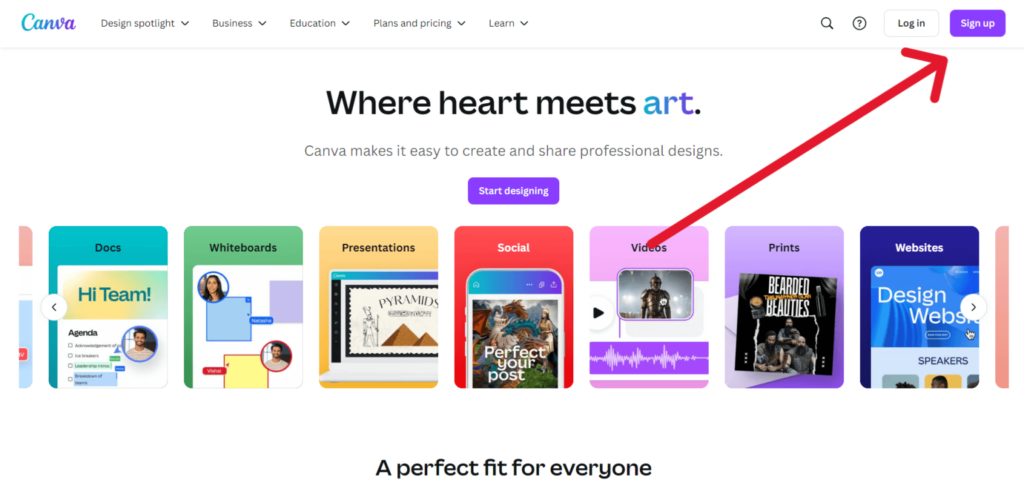
Step 2: Use any method you prefer (email, Google, etc.) to create the account.
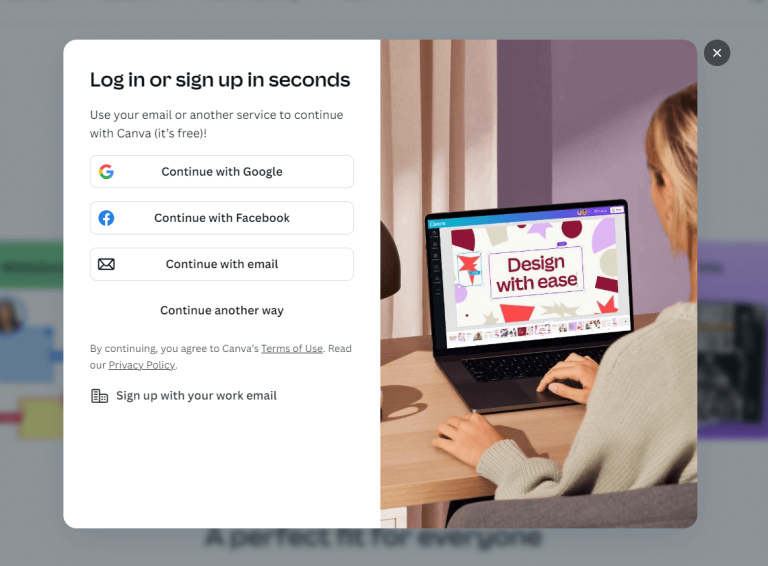
Step 3: Once logged in, click on ‘Create a design’ and choose ‘Custom Size’.
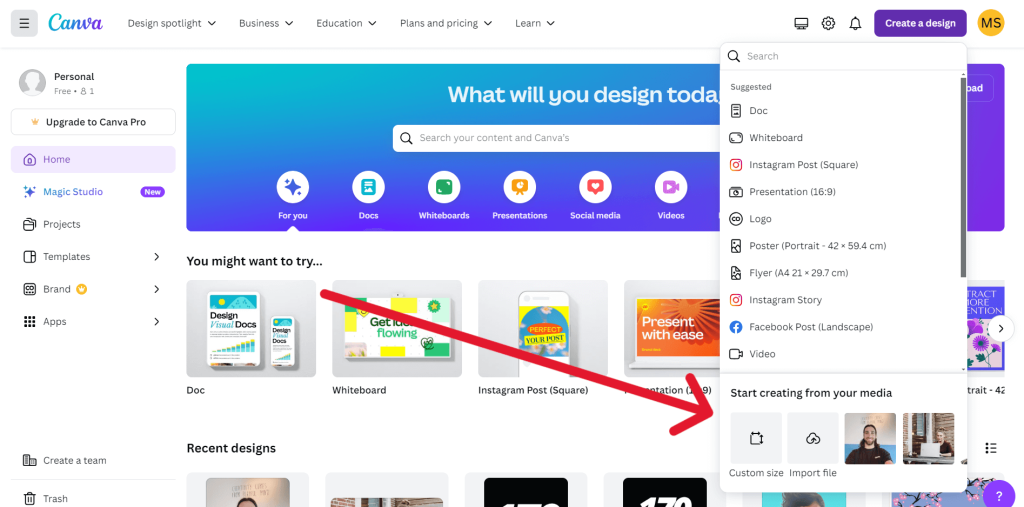
Step 4: Enter the Width and Height based on the recommended dimensions shown in the WordPress editor.
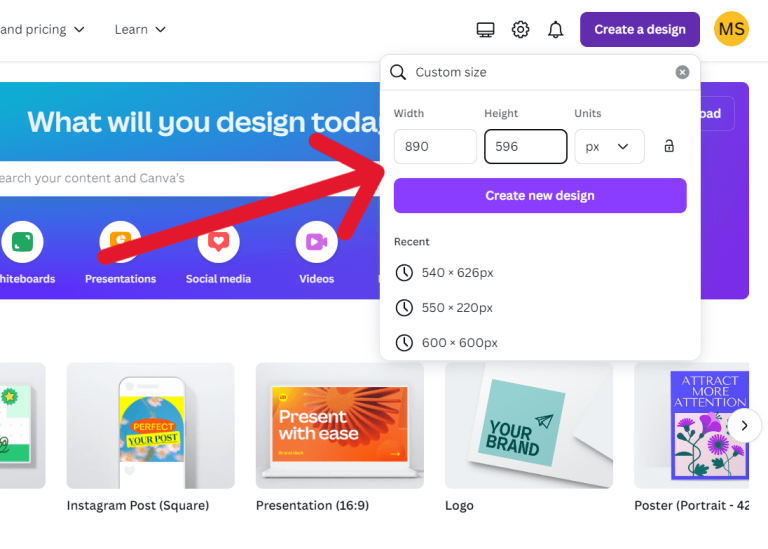
Step 5: A blank canvas will open. Drag the image you want to resize into this space.
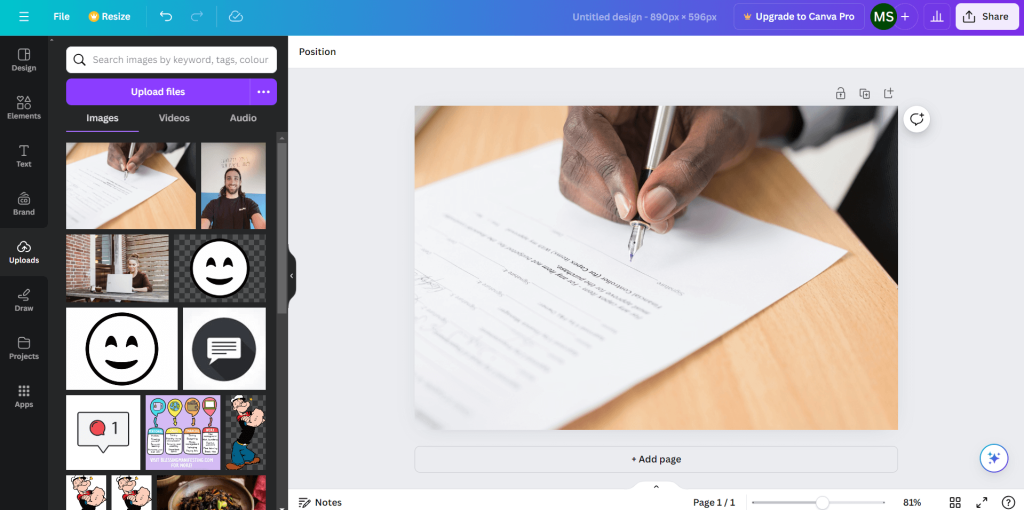
Step 6: Adjust the image to fit the canvas as needed. Once you’re happy with how it looks, click on ‘Share’ in the top right, then select ‘Download’.
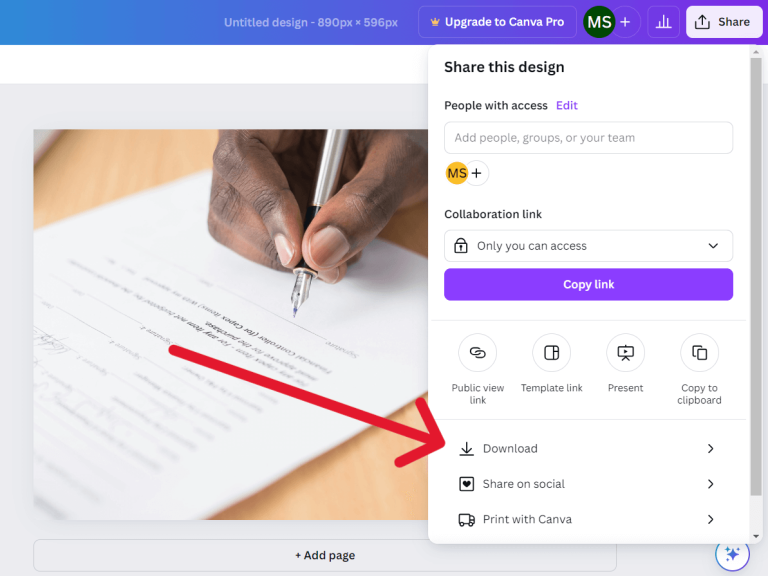
Step 7: Choose the file type as ‘PNG’ (default is fine), and hit ‘Download’.
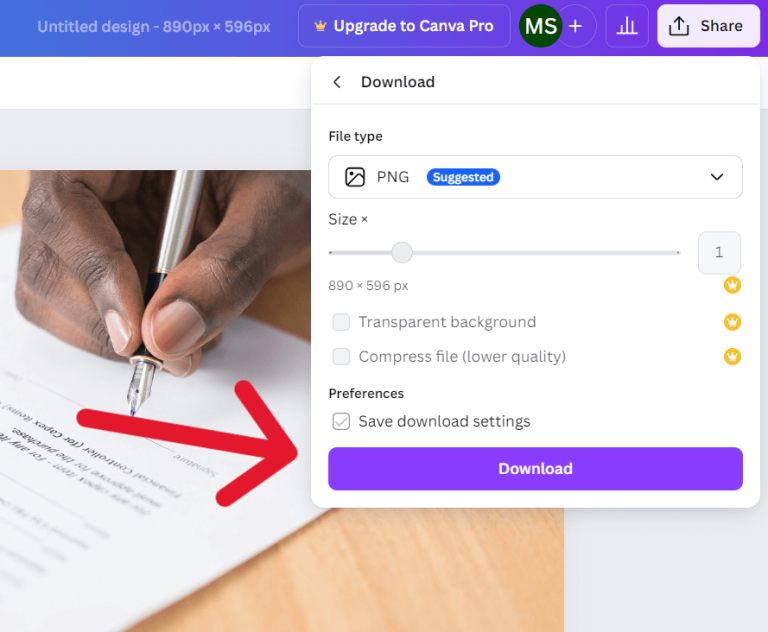
That’s it, your image is now correctly sized and ready to upload.


